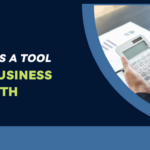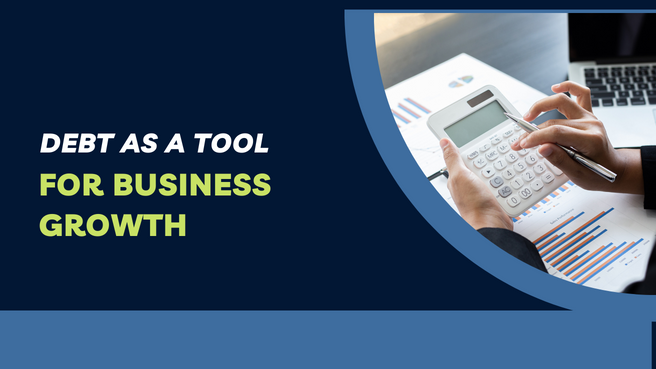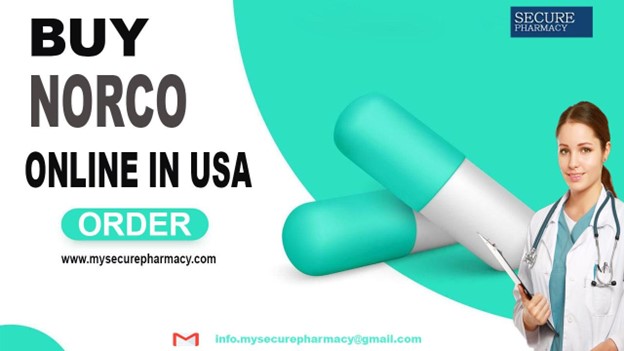Spotify is a popular music streaming service that offers a vast library of songs, playlists, and podcasts. If you need to update your payment method for your Spotify Premium or Spotify Premium Family subscription, you can easily do so within the app or through the Spotify website. In this guide, we’ll walk you through the steps on how to change payment method on spotify.
Method 1: Changing Your Payment Method on the Spotify Website
Open Your Web Browser:
Launch your preferred web browser and go to the Spotify website: www.spotify.com.
Log In to Your Account:
Click the “Log In” button in the upper right corner of the Spotify homepage. Enter your username and password to access your account.
Access Your Account Page:
Once you’re logged in, click on your username in the upper right corner to access the account menu. From the dropdown, select “Account.”
Select ‘Change’ Under Payment Details:
In the Account Overview section, find the “Payment details” section. Click the “Change” link next to your current payment method.
Add a New Payment Method:
You’ll be directed to a page where you can view your current payment details. Click “Add a new payment method” to input your updated payment information.
Enter New Payment Information:
Input your new credit card information, including the card number, expiration date, security code, and billing zip code. You can also update your billing address if necessary.
Click ‘Change Payment Method’:
Once you’ve added the new payment details, click “Change Payment Method” to save your changes.
Method 2: Changing Your Payment Method on the Spotify App (Mobile)
Open the Spotify App:
Launch the Spotify app on your mobile device.
Log In:
If you’re not already logged in, enter your username and password to access your account.
Access Your Account:
Tap on the gear icon (Settings) in the upper right corner to access your account settings.
Select ‘Account’:
Scroll down and select “Account” from the list of options.
Tap ‘Change Payment Details’:
In the Subscription section, tap “Change Payment Details” next to your current payment method.
Add New Payment Information:
Select “Add a new payment method” to input your updated payment details.
Enter New Payment Information:
Provide your new credit card information, including the card number, expiration date, security code, and billing zip code.
Tap ‘Change Payment Method’:
Once you’ve added the new payment information, tap “Change Payment Method” to save the changes.
After completing these steps, your payment method on Spotify will be updated, ensuring a seamless continuation of your subscription. Remember to check that the new payment method is working correctly to avoid any service interruptions.